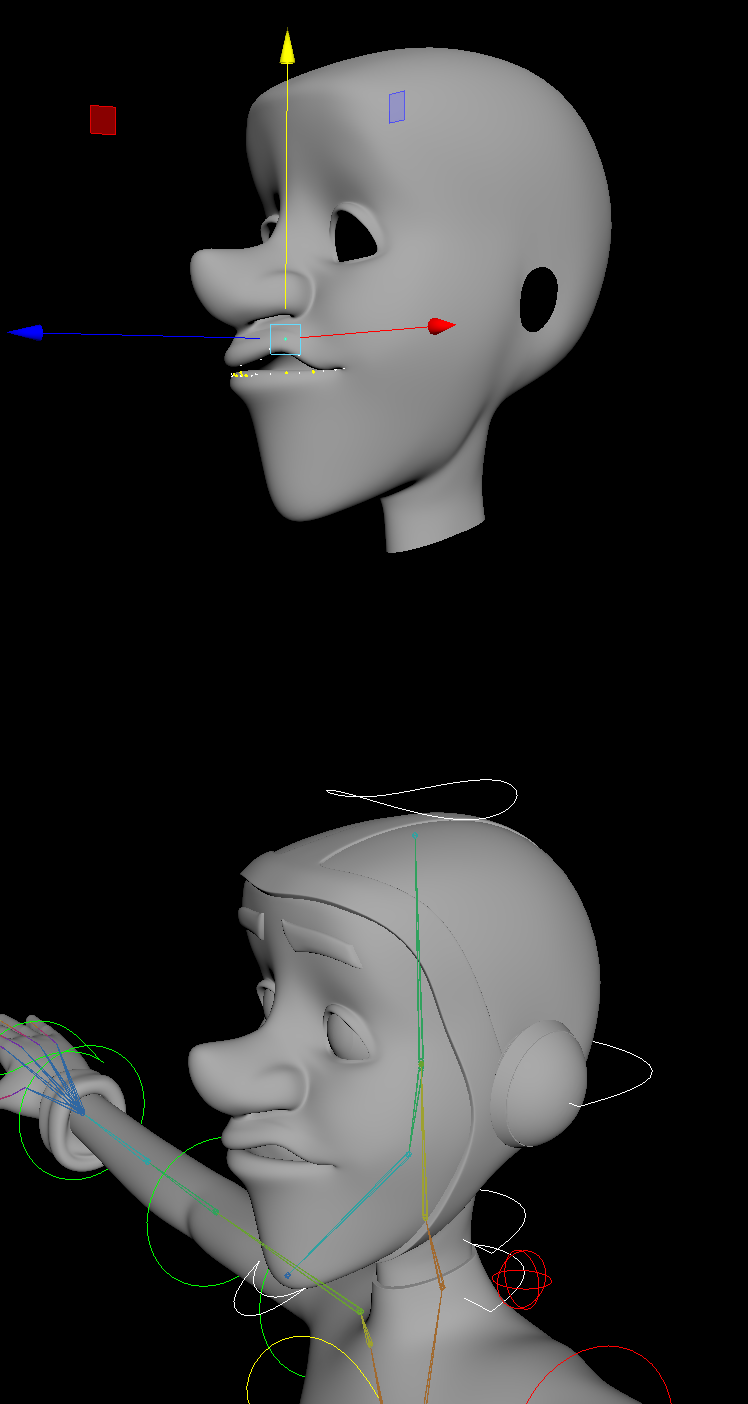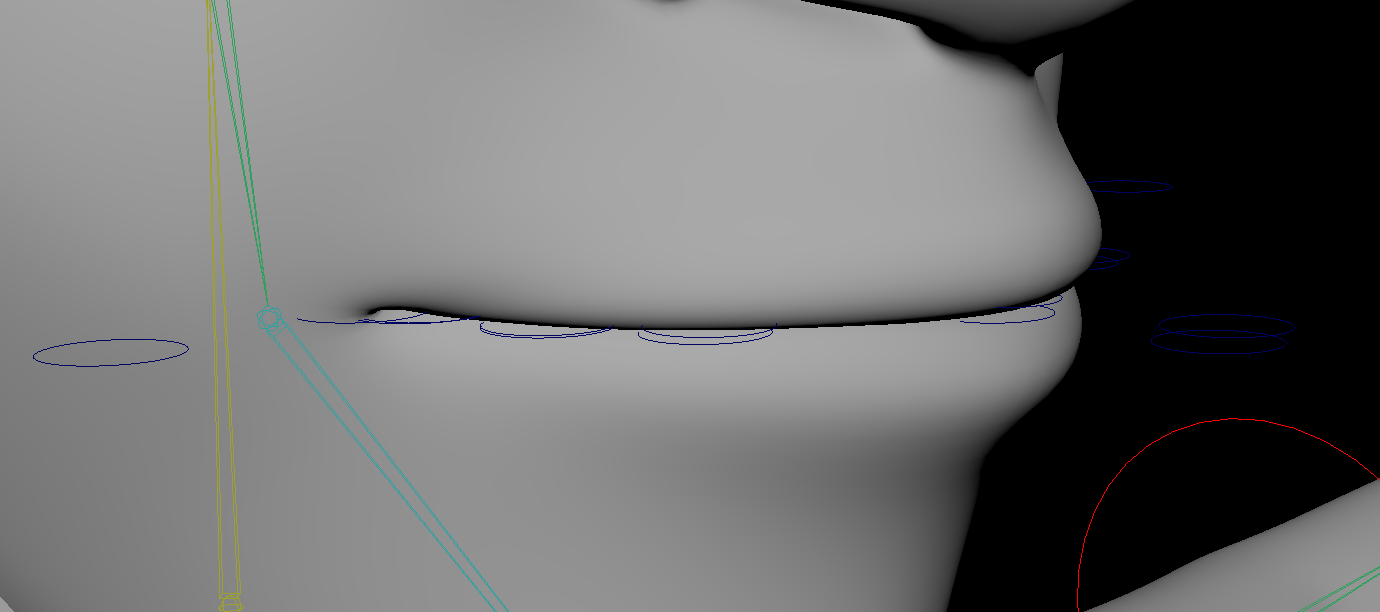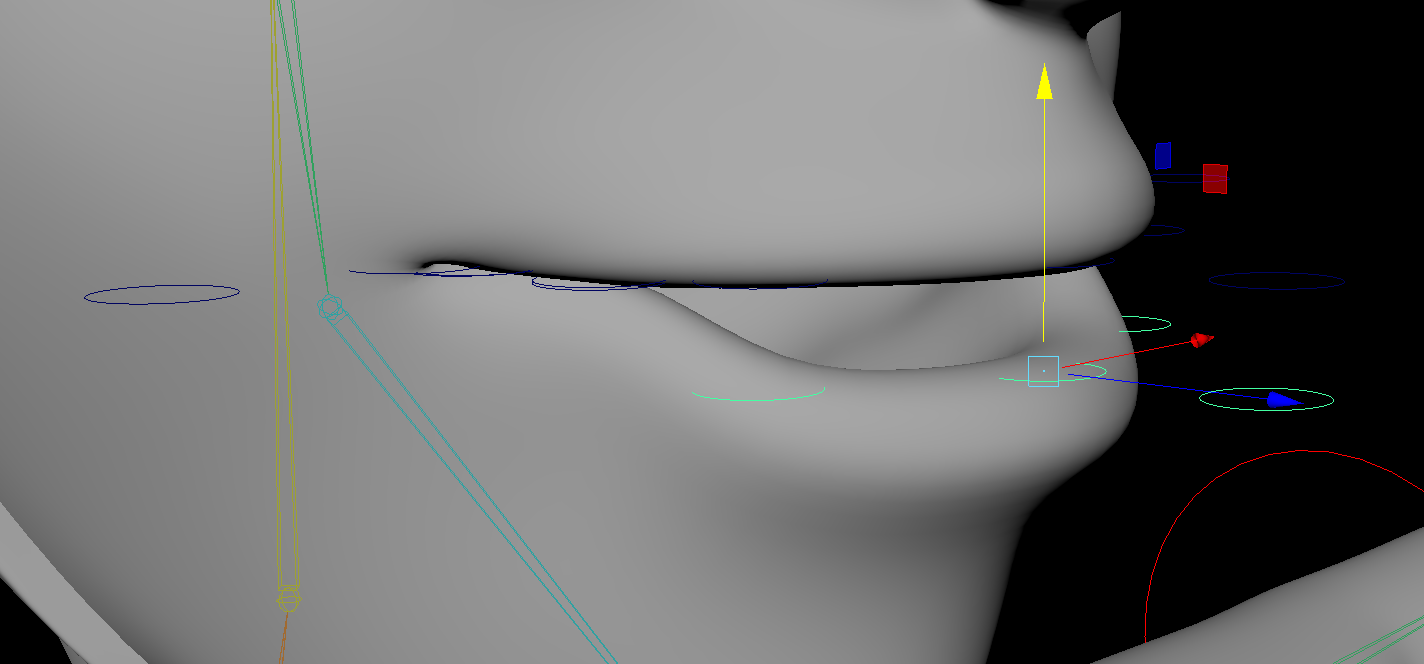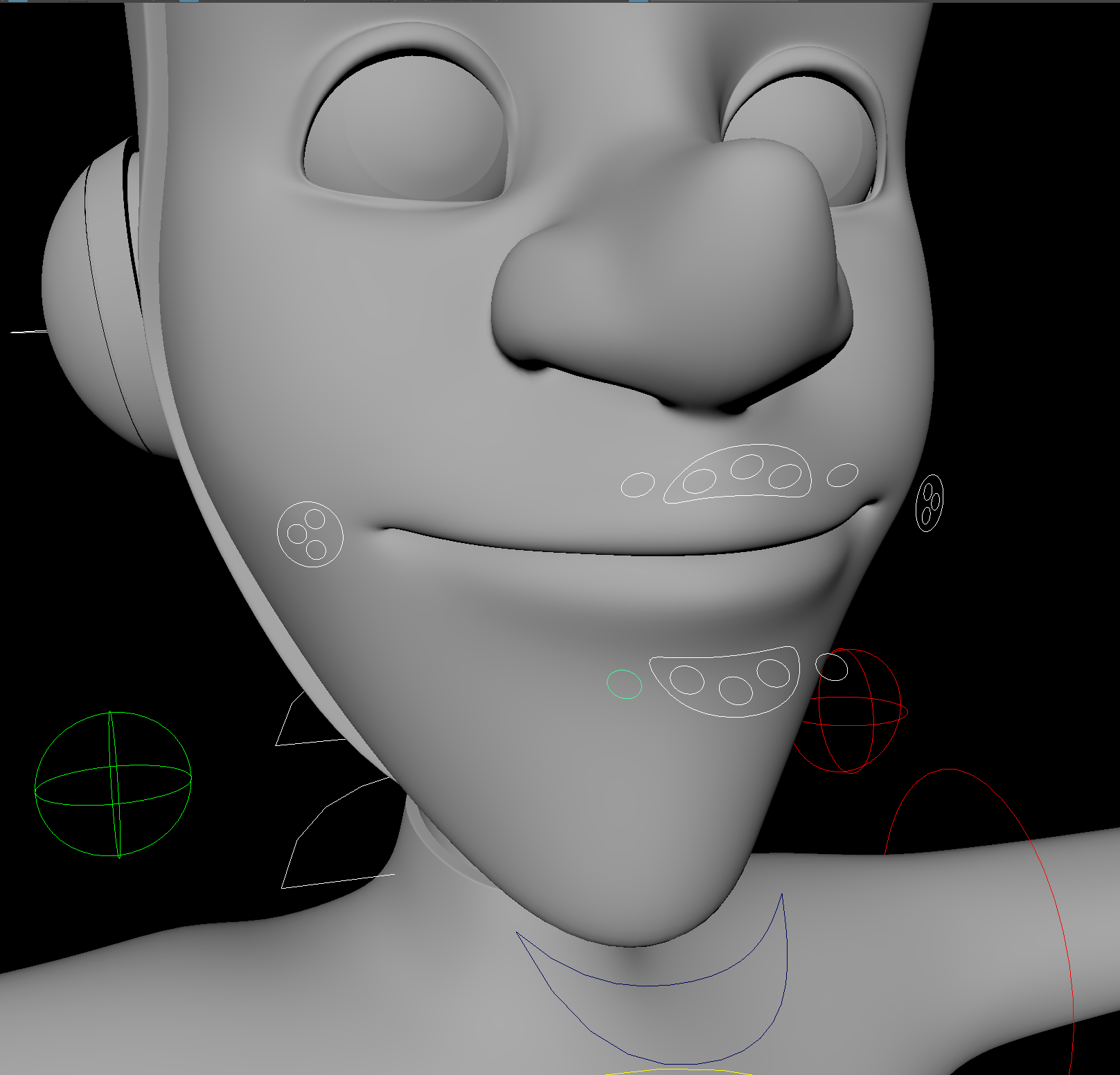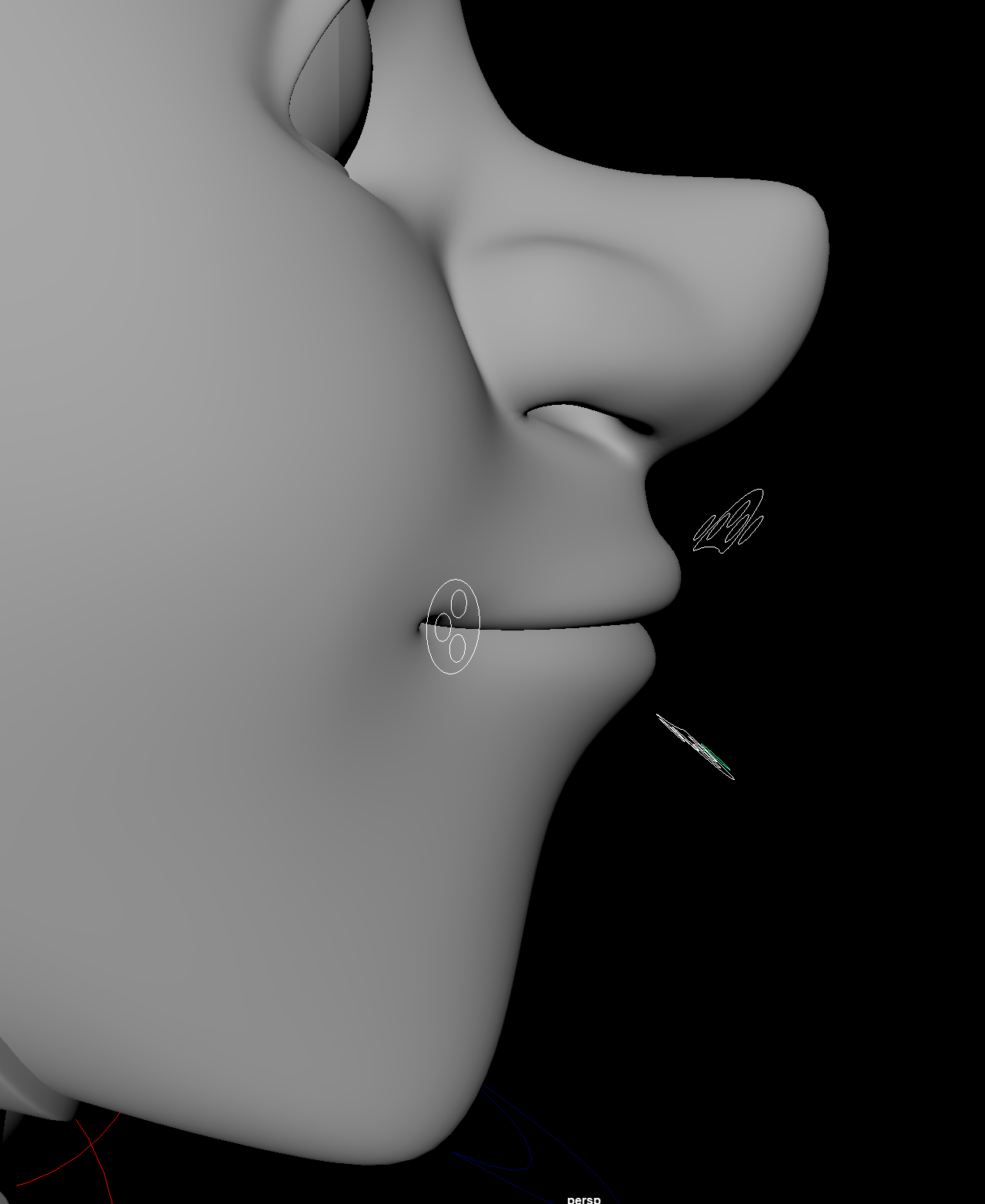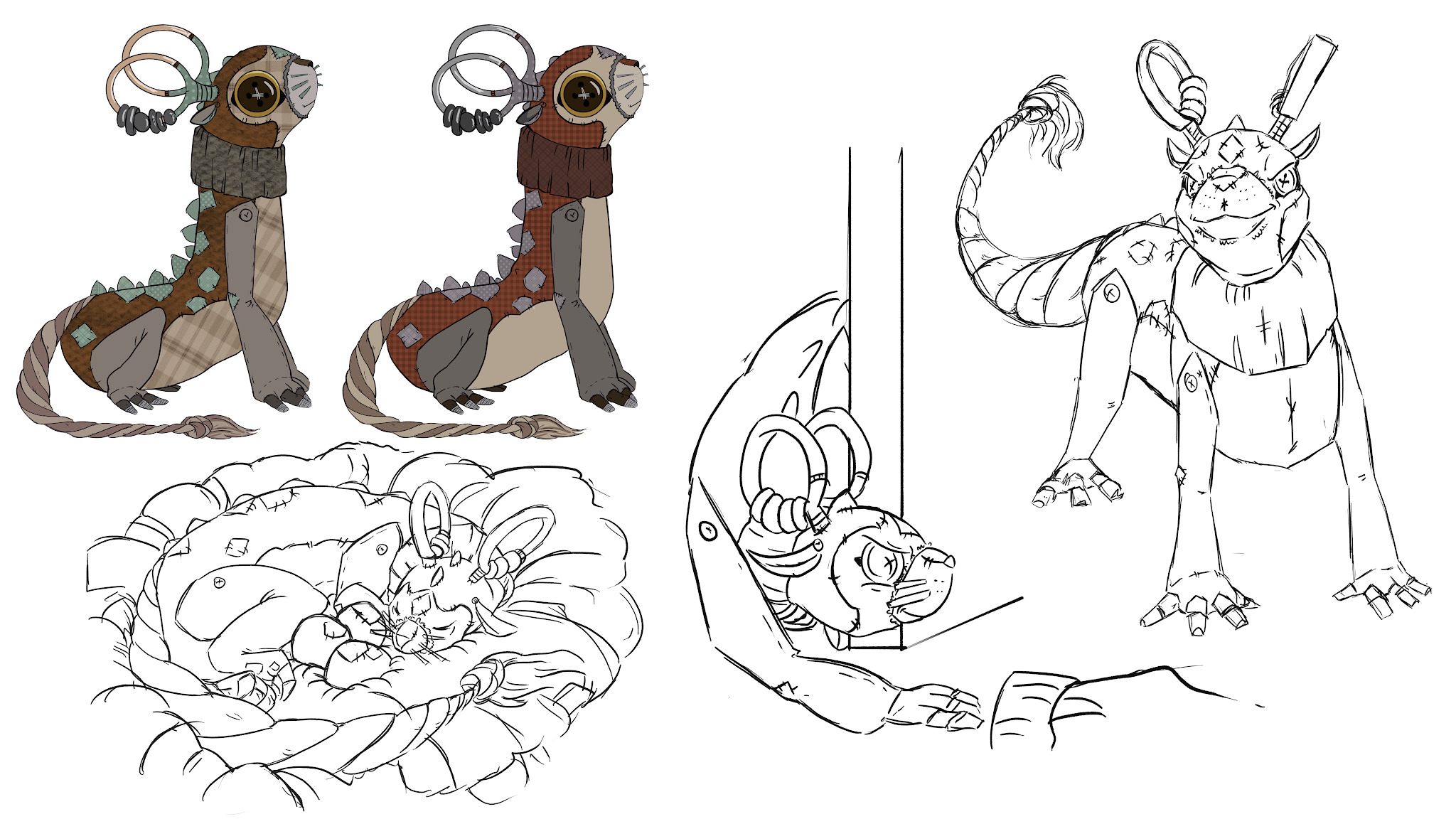For the blend shape to work, a connection between the target shape and the head geometry is needed via the blend shape options (making sure that automatic is into the Deformation order). This selected option places the blend shape node after the skin cluster, renaming it as Input_Bshape. these now has a working connection.
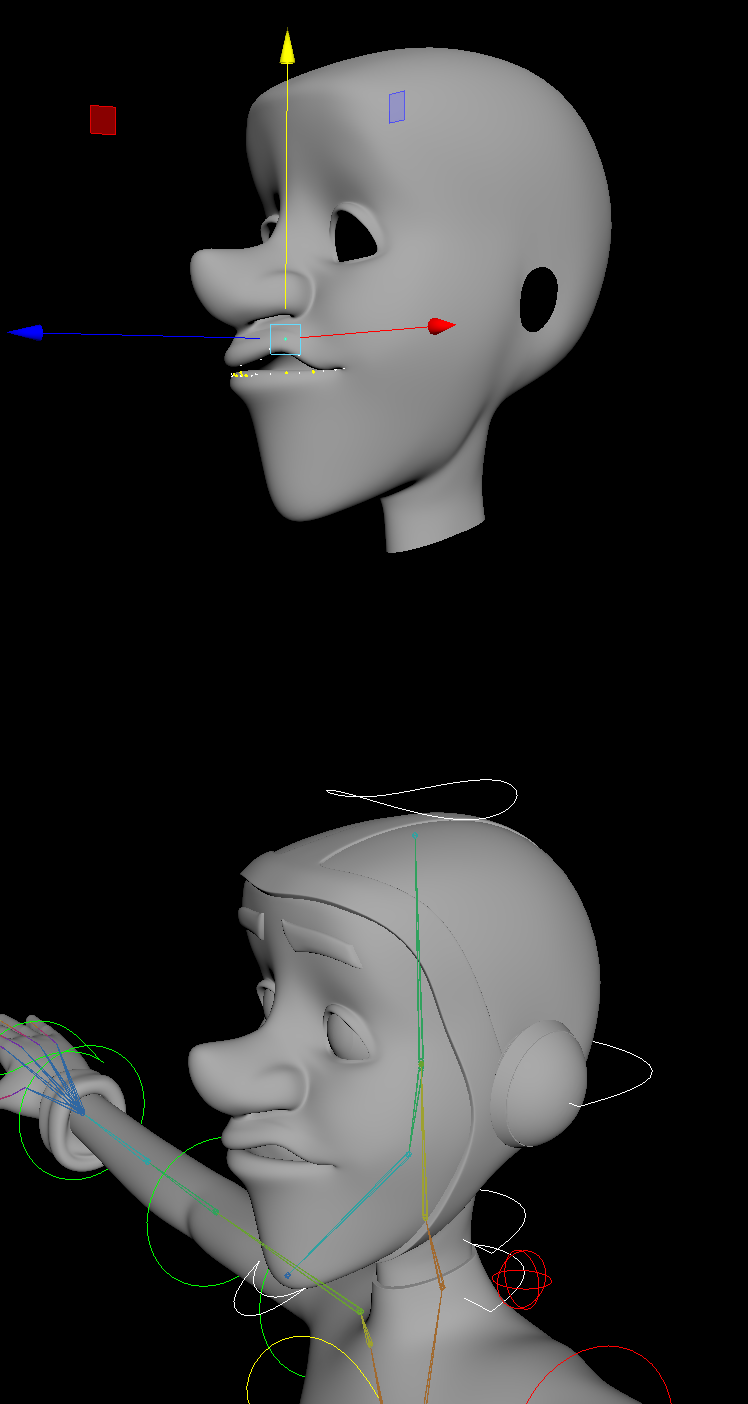 |
| Active Blendshape |
For the master control, selected joints groups are placed into the following new groups:
- Upper Master Control, L + R upper 02 Groups = Upper_Ribbon_Ctrl_Grp (pivot Master Joint)
- Lower Master Control, L + R upper 02 Groups = Lower_Ribbon_Ctrl_Grp (pivot Master Joint)
- Upper,Lower and Central Groups = L/Corner_Ctrl_Grp (Pivot placed on corner joint).
For the controls, Nurb circle are placed around the control joints and resized, the pivots being placed onto the master joints. Placing all the controls into a group (Mouth_Ctrl_Off_Grp), the Nurbs are renamed to reflect the joints they are going to control.
 |
| Joint Group Controls |
Adding another two controls further out in the viewport and calling them Upper/Lower_Master_CTRL's (the pivot placed back on the Master_joints), the same is done for the corners. The controls are then repositioned into the same place on the head geometry using the groups channel box (-8 in Translate Y).
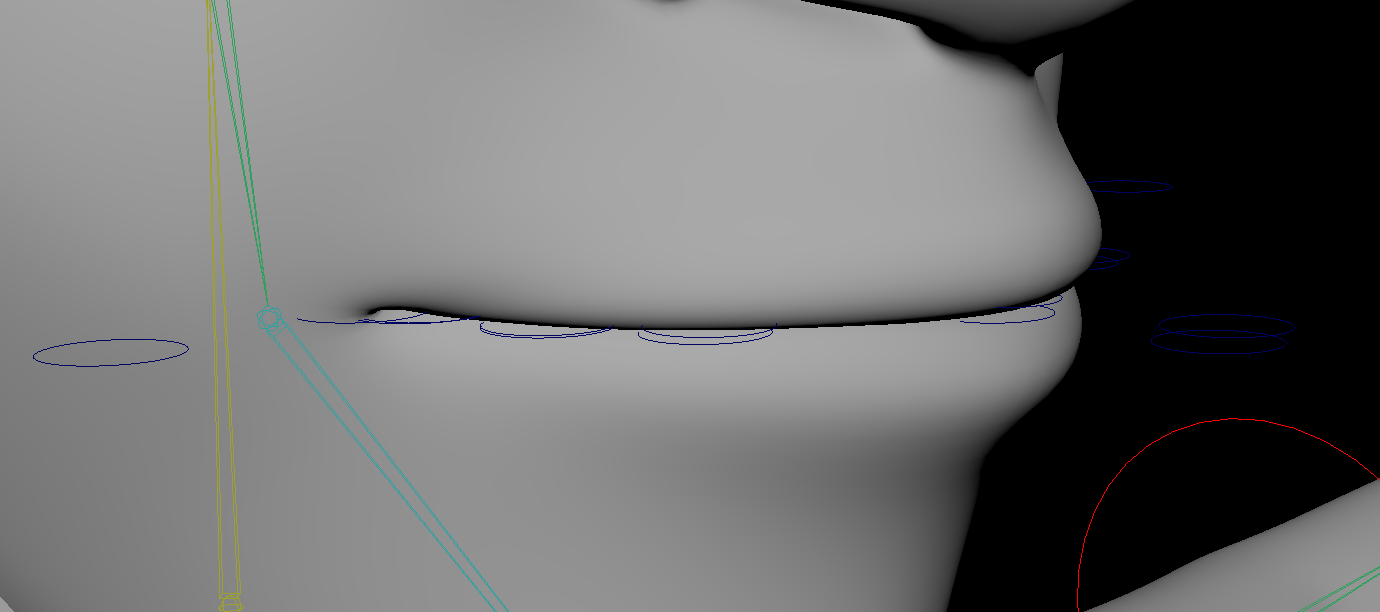 |
| Positioned via the Head Geometry |
With the connection editor, the controls are then bound to the correct joint groups. Its best to use the split screen so to see the connection is working after being activated.
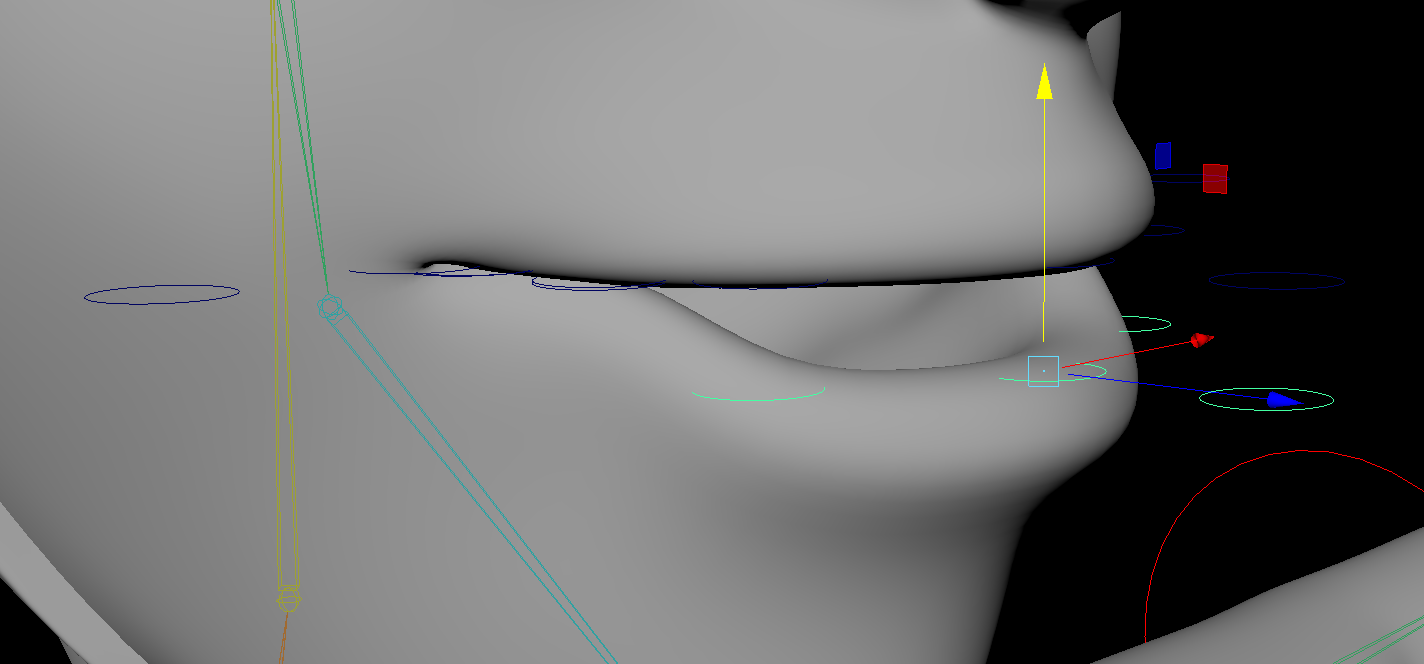 |
| Completed Connections |
The master controls was then connected to the master groups and a hierarchy chain created between the singular joint controls and the master.
To complete the controls, the CV's was used to bring all the controls outwards in the viewport (to allow better view), reshaped and then placed back into their final positions.
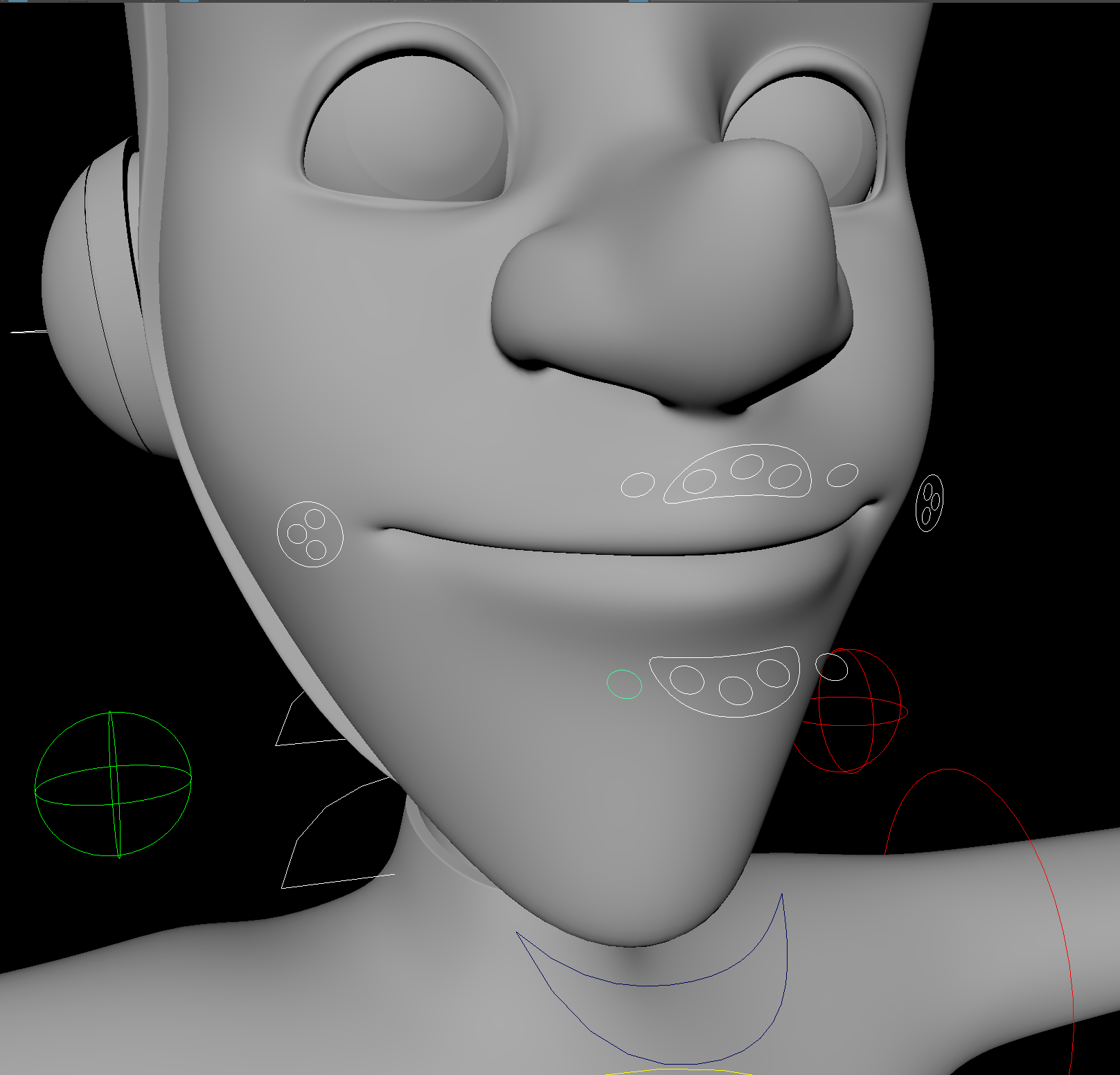 |
| Final Mouth Rig Controls - Front |
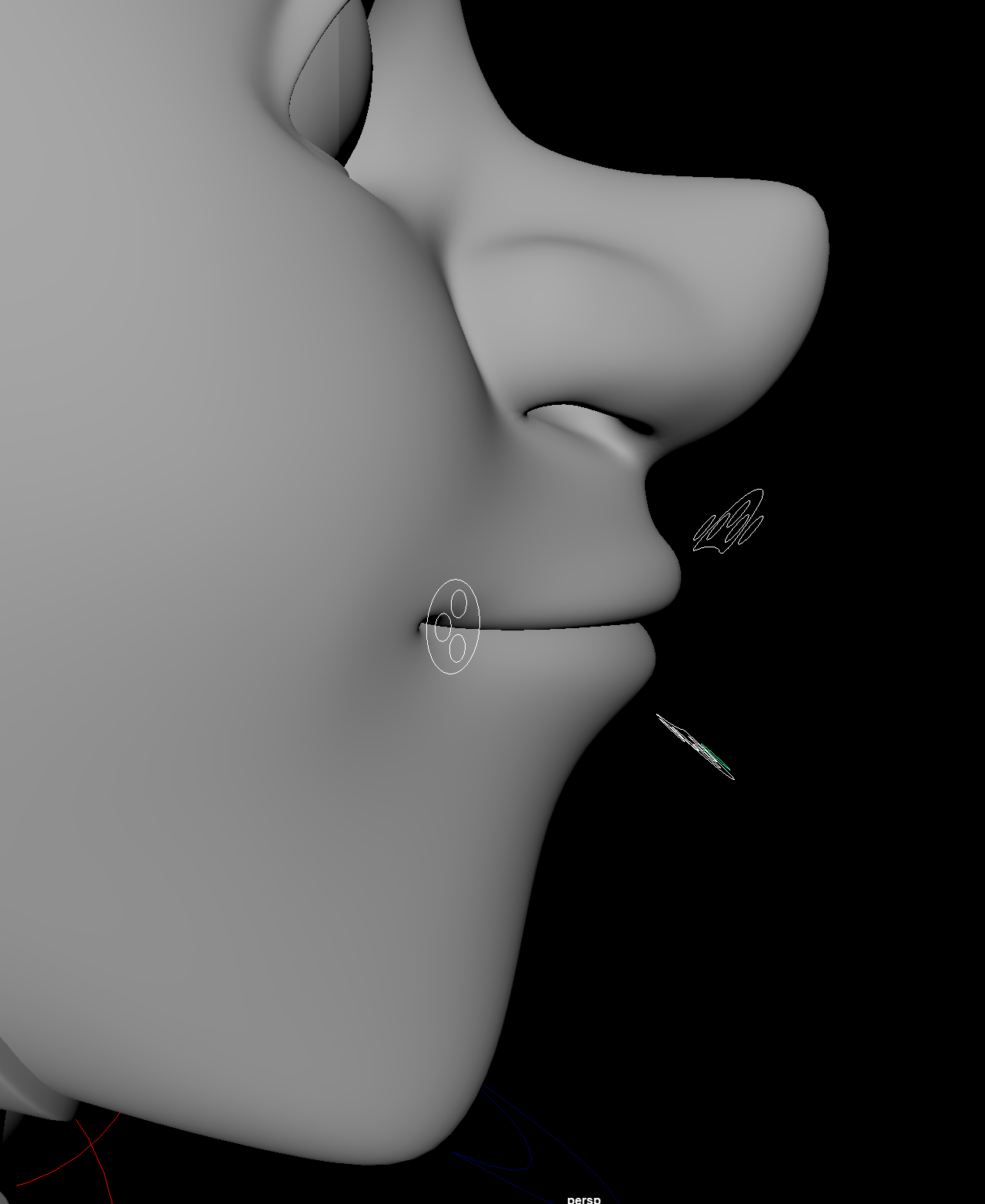 |
| Final Mouth Rig Controls - Side |