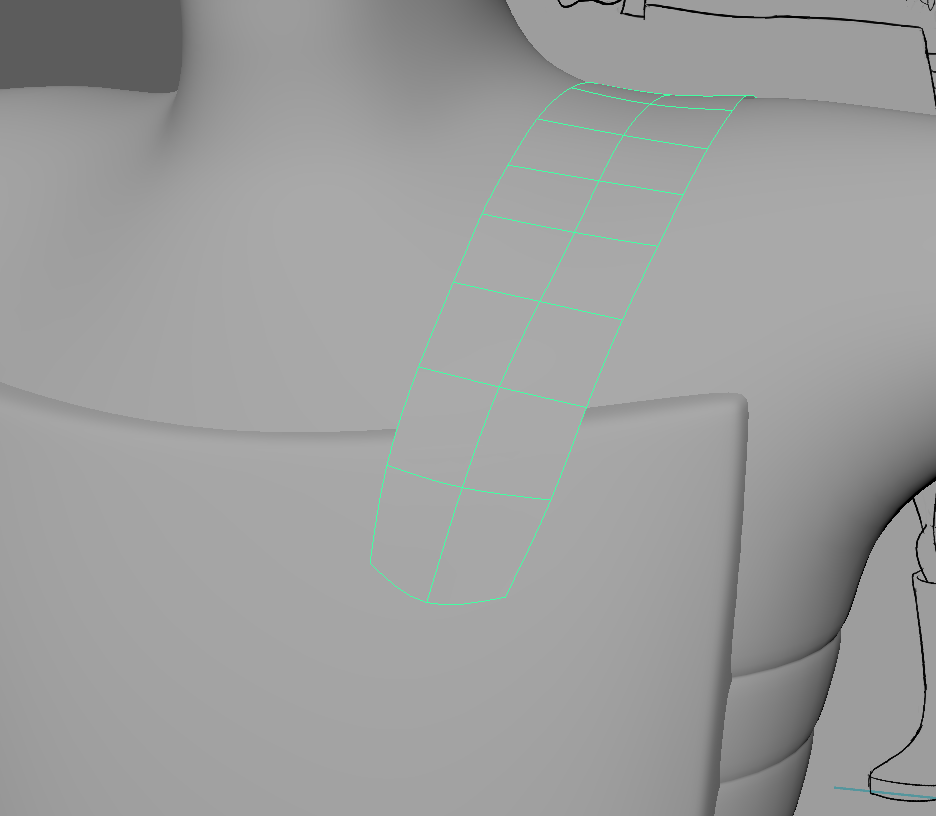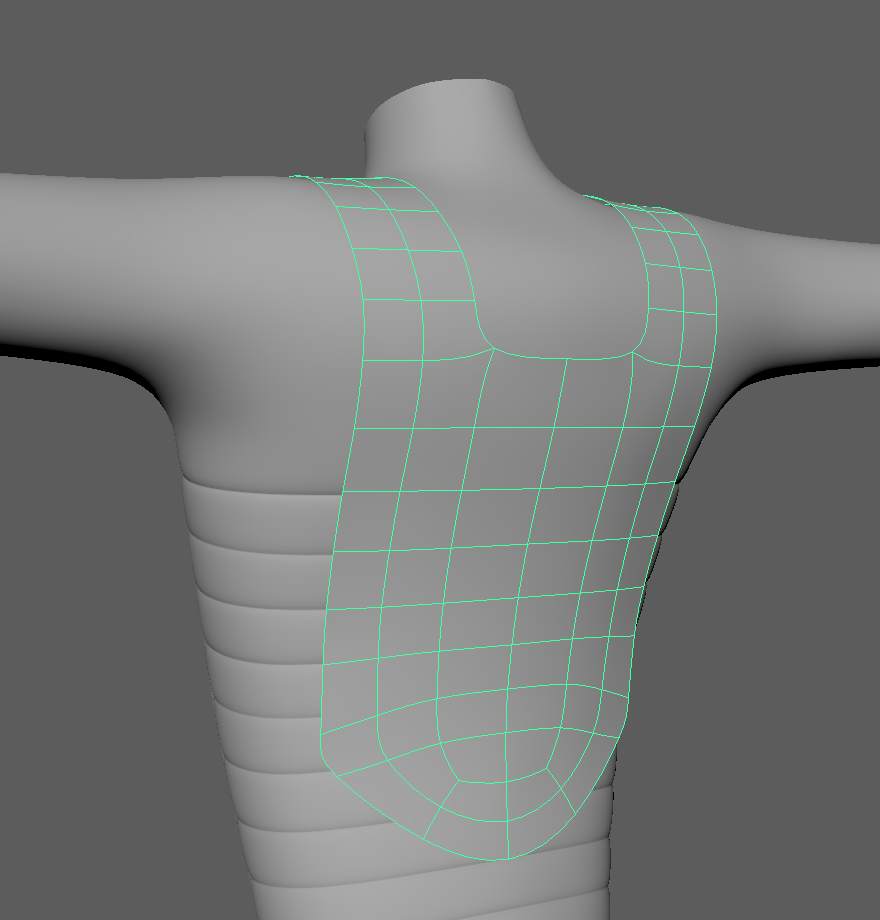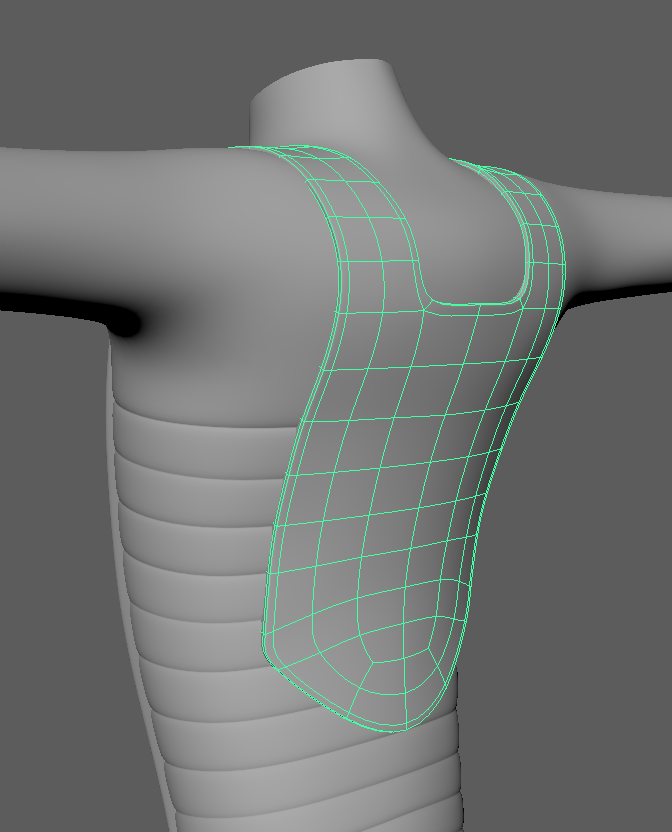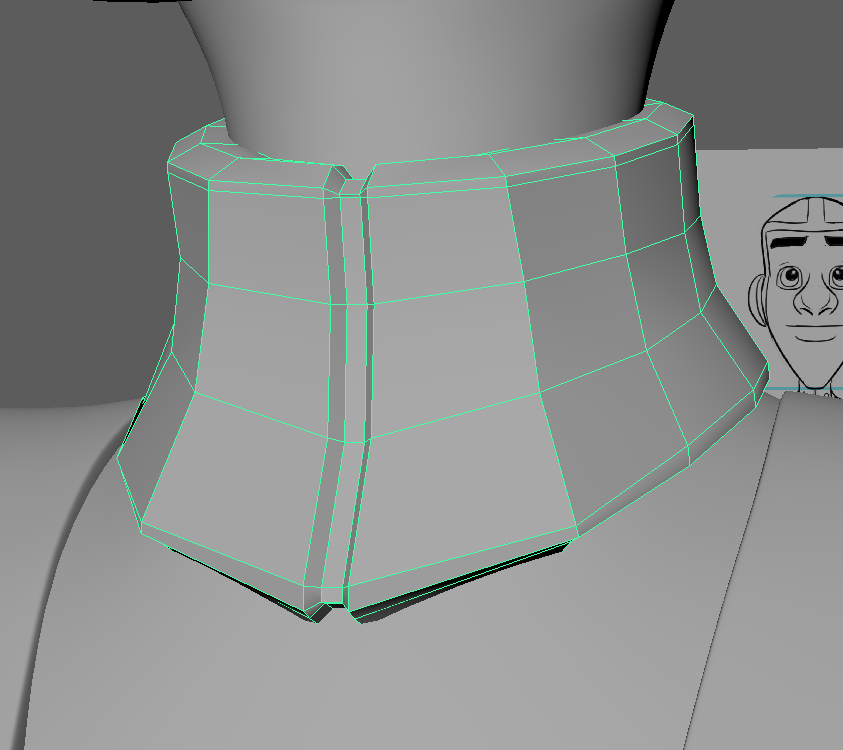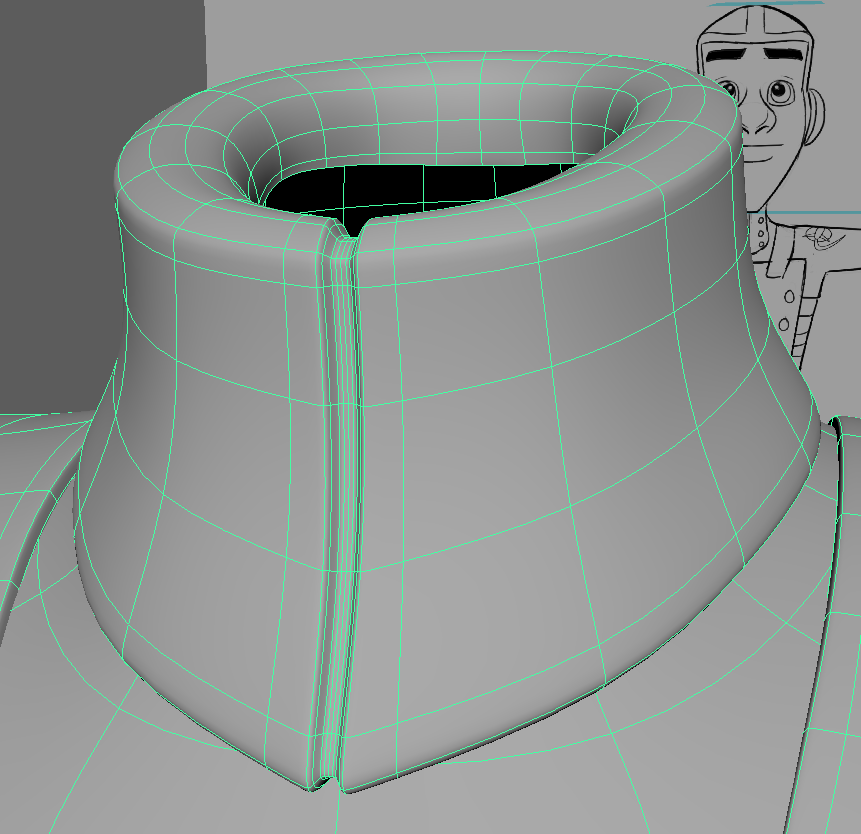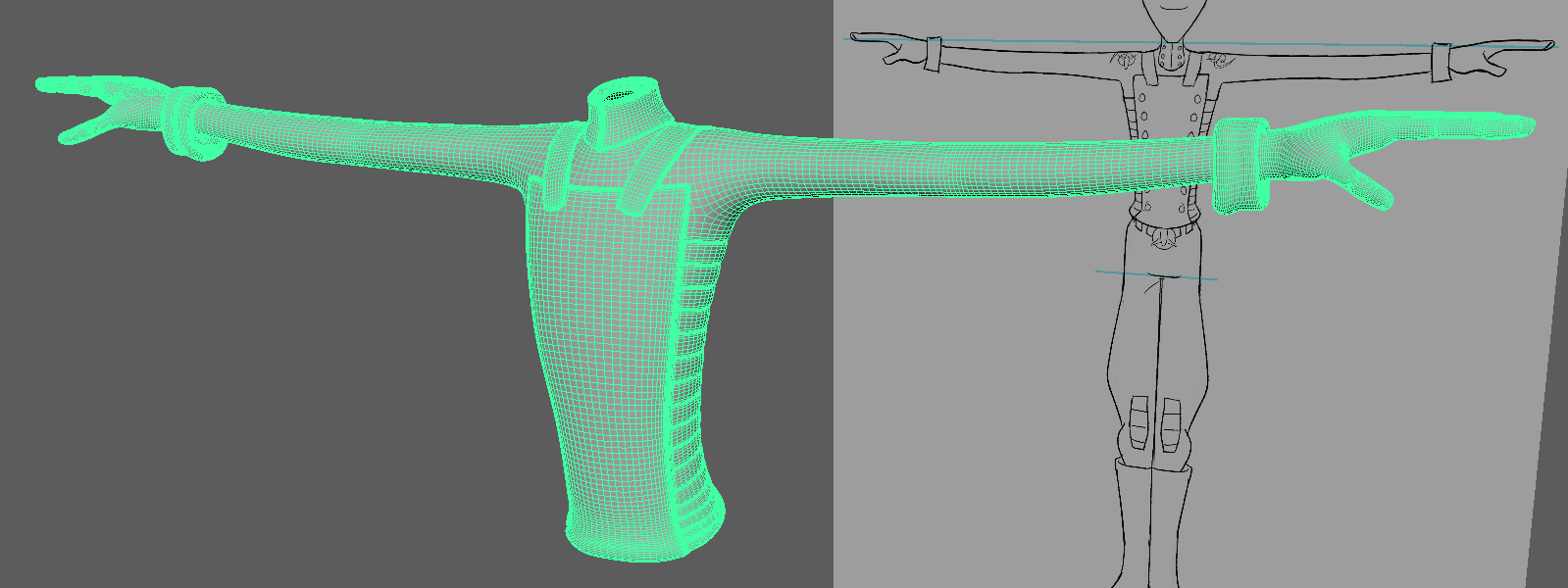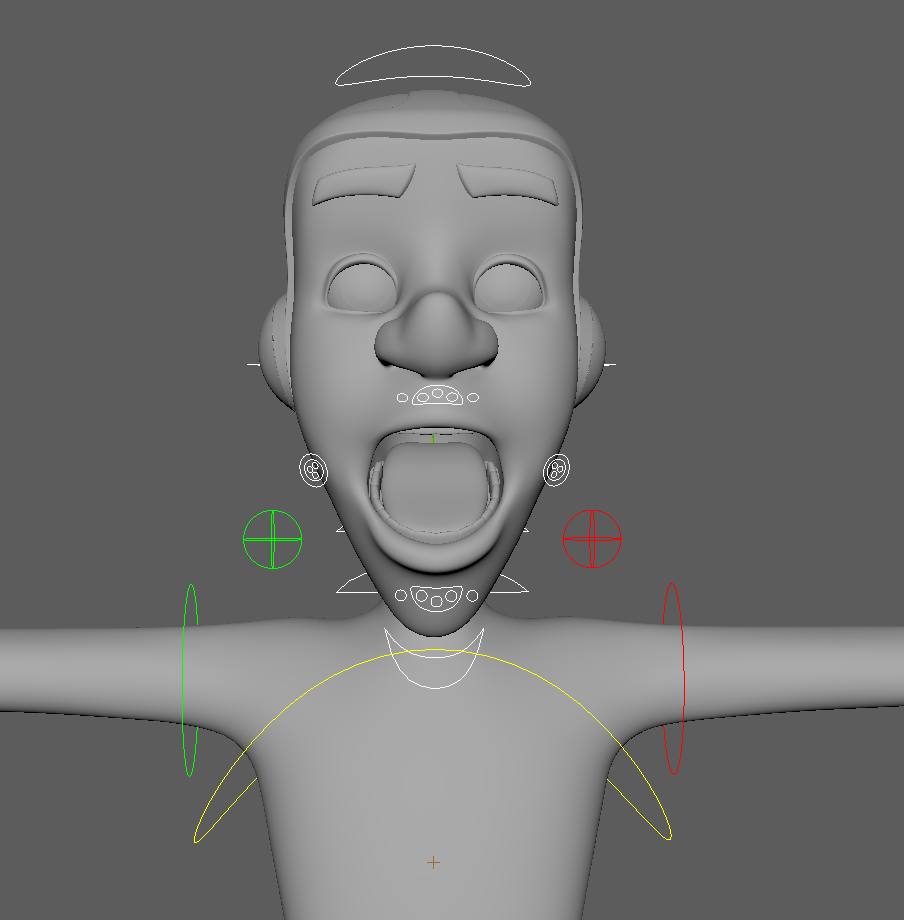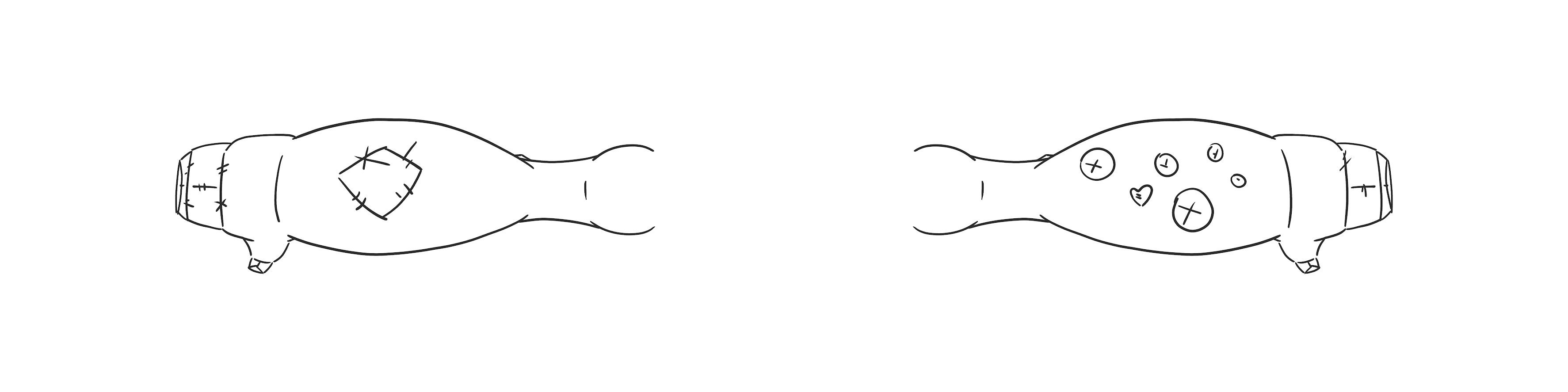Importing the buckle and the button into the scene, the buckle was then resized and positioned to best fit the model. The same was done with just one button to begin with (making sure to keep one the side for duplicating) , then multiple was made and placed down the front guard. Happy with the positioning, they was then grouped, duplicated and mirrored in the Scale -1 so to create a matching set across the front of the bodyguard.
 |
| Placing the Button and Belt Buckle |
The same was then repeated for the back part of the bodyguard and the neck collar. (It's important to use the correct orthograph when positioning and that they are named relevant to their placement).
 |
| Back Buttons |
 |
| Front Buttons |
Following this, the belt buckle was bound (skinned) to the pelvis joint at maximum percentage (100%).
A duplicate was made of the torso (removed from group and given its own layer) and then reskinned back to the skeleton. The floating joints also needed to be skinned. The skin weights was copied across from the rigged torso to the duplicate, allowing the duplicate to move correctly with the joints.
Working in the non-shaded mode, the duplicate torso was then smoothed to make it denser and allowing for better placement of the rivets. Large areas was removed using the symmetry tool and the grow selection, leaving the areas where the buttons are placed.
 |
| Removing the Dense Torso |
Bringing in the rivet script (mel: source script: Rivet.mel), a button was made so to make it easily accessible. Going through the buttons, two edges was chosen that was the best suited to the positioning and a new locator was created (via the Rivet script). The local scale on the locators was reduced down so to work better with the button size, and then the buttons was parented to it.
With the global control selected, a scale constraint was placed for each buttons so thier sizes change with the character.